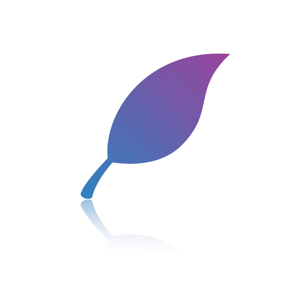Showell for online meetings
In this course we'll show you how you can make your online meetings better with Showell.
How to use Showell with Microsoft Teams
Showell is a perfect extension to your Microsoft working environment. Here's how to get started:
Step 1: Make a Call or Start a Meeting
- Go to Calls or Calendar on Teams
- Select the right contact/meeting or create a new meeting
- Start the call/meeting
Step 2: Share your screen
- While on the call click on the "Share" button.
- Select which monitor, window or application you want to share
- Select the monitor/window where you have Showell open
Step 3: Start presenting
- Participants can now see your Showell
- Start presenting with Showell
How to use Showell with Google Meet

Showell is a perfect extension to your Google working environment. Here's how to get started:
Step 1: Join or start a meeting
- Go to your Google Meet or Google Calendar
- Join a prescheduled meeting or start a new one
Step 2: Share your screen
- While in the meeting click on the "Present now" button
- Choose whether you want to share your entire screen or a window
- Select the monitor/window where you have Showell open
Step 3: Start presenting
- Participants can now see your Showell
- Start presenting with Showell
How to use Showell with other web conferencing tools

You can use Showell with every online meeting tool that supports screen sharing. The basic principles are the same for all web conferencing tools, here's how to get started.
- Join the conference
- Share your screen
- Start presenting with Showell
Some of the compatible web conference systems
- Microsoft Teams
- Google Meet
- Zoom
- Webex
- Skype
- BlueJeans
- Whereby
And tens of other systems. You can find almost a hundred web conferencing solutions on Capterra wich support screen sharing. If you're looking for a system, take a look at:
Web Conferencing Software on Capterra
Which Showell features are most beneficial in web conferencing?
Showell has a lot of useful features for various situations. When it comes to online meetings, make sure you're familiar with these:
- Presentation Creator - Before your online meeting, you can use the Presentation creator to create a customized presentation to cater to the specific needs of the person you're meeting with.
- Zooming in and out - Highlight specific points in your presentation by zooming in on what is important. Zoom out to quickly jump between pages.
- Search - If your customer has a question that is not addressed in your presentation, use the search function to find the right content. Helping your customer is super easy when all of your content is in one place.
- Sharing - After your online meeting make sure to send the materials over to your customer. You'll get a notification email once they download your presentation so you don't have to wonder whether they're interested or not.
☝️If you need help or more information on how to use Showell with different web conferencing systems, reach out to our Customer Success team: support@showell.com